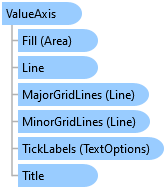
Xceed Workbooks for .NET v3.0 Documentation
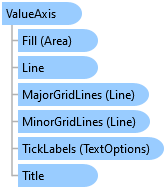
The code below would display the following Chart:

var workbook = Workbook.Create( ChartSample.ChartSampleOutputDirectory + @"AddCharts.xlsx" ); // Gets the first Worksheet. A Workbook always contains at least 1 Worksheet. var worksheet = workbook.Worksheets[ 0 ]; // Adds Values for Category. worksheet.Cells[ "B4" ].Value = new DateTime( 2020, 1, 1 ); worksheet.Cells[ "B5" ].Value = new DateTime( 2021, 1, 1 ); ; worksheet.Cells[ "B6" ].Value = new DateTime( 2022, 1, 1 ); worksheet.Cells[ "B7" ].Value = new DateTime( 2023, 1, 1 ); worksheet.Cells[ "B8" ].Value = new DateTime( 2024, 1, 1 ); // Adds Values for Series. worksheet.Cells[ "C4" ].Value = 2000; worksheet.Cells[ "C5" ].Value = 2800; worksheet.Cells[ "C6" ].Value = 3300; worksheet.Cells[ "C7" ].Value = 1200; worksheet.Cells[ "C8" ].Value = 4500; // Adds a LineChart with the generic Add method and set its SubType. The size of the Chart will be from Cell E4 to L18. var lineChart = worksheet.Charts.Add<LineChart>( "E4", "L18" ); lineChart.SubType = LineChartSubType.LineWithMarkers; // Sets the Chart's Title. lineChart.Title.Text = "Profits"; lineChart.Title.TextOptions.Font.Bold = true; // Sets the Legend. lineChart.Legend.Position = LegendPositionType.Right; // Sets the Category data(x values) for the LineChart : Cells B4 to B8. lineChart.CategoryData = CategoryData.FromCells( worksheet, "B4", "B8" ); // Adds LineSeries to the LineChart (y values) by specifying fixed values and a range of Cells’ Adresses. var lineSeries1 = lineChart.SeriesCollection.AddFromValues<LineSeries>( 500, 1000, 1500, 2000, 4000 ); lineSeries1.Name = "IBM"; var lineSeries2 = lineChart.SeriesCollection.AddFromCells<LineSeries>( "C4", "C8" ); lineSeries2.Name = "Apple"; // Customizes the Category and Value Axis Line. lineChart.CategoryAxis.Line.Color = Xceed.Drawing.Color.Red; lineChart.ValueAxis.Line.Color = Xceed.Drawing.Color.Blue; lineChart.ValueAxis.Line.Width = 3d; // Sets the minimum value of the ValueAxis. lineChart.ValueAxis.Minimum = 5; // Sets where the CategoryAxis will cross the ValueAxis. lineChart.ValueAxis.CrossPositionType = CrossPositionType.Minimum; // Shows the Major Tickmarks on the ValueAxis. lineChart.ValueAxis.MajorTickMarksType = TickMarksType.Outside; // Sets the ValueAxis values in reversed order. lineChart.ValueAxis.IsReversed = true; // Sets the ValueAxis display units. lineChart.ValueAxis.DisplayUnits = AxisDisplayUnitsType.Hundreds; // Shows the minor and major gridlines on the ValueAxis. lineChart.ValueAxis.MinorGridLines.IsVisible = true; lineChart.ValueAxis.MajorGridLines.IsVisible = true; // Customizes & formats the ValueAxis Labels to display only whole values. lineChart.ValueAxis.TickLabels.TextFill.Color = Xceed.Drawing.Color.Blue; lineChart.ValueAxis.TickLabels.CustomFormat = "00"; // Sets and customizes the ValueAxis’ Title. lineChart.ValueAxis.Title.IsVisible = true; lineChart.ValueAxis.Title.Text = "Hundreds of $"; lineChart.ValueAxis.Title.TextOptions.TextFill.Color = Xceed.Drawing.Color.Blue; lineChart.ValueAxis.Title.TextOptions.Font.Size = 15; lineChart.ValueAxis.Title.TextOptions.Font.Bold = true; // Fills the TickLabels on the Value Axis. lineChart.ValueAxis.Fill.Color = Xceed.Drawing.Color.LightGray; // Saves Workbook to disk. workbook.Save();
System.Object
Xceed.Workbooks.NET.Axis
Xceed.Workbooks.NET.ValueAxis
| Name | Description | |
|---|---|---|
 | CrossPositionCustomValue | Gets or sets the custom value that will be used to determine where the relative Axis will cross the Axis. (Inherited from Xceed.Workbooks.NET.Axis) |
 | CrossPositionType | Gets or sets where the relative Axis will cross the Axis. (Inherited from Xceed.Workbooks.NET.Axis) |
 | DisplayUnits | Gets or sets the AxisDisplayUnitsType. |
 | Fill | Gets the Area that will be used to customize the background of the Axis' labels. (Inherited from Xceed.Workbooks.NET.Axis) |
 | IsLogarithmic | Gets or sets if the ValueAxis is logarithmic. |
 | IsReversed | Gets or sets if the Axis will be drawn in the reversed order. (Inherited from Xceed.Workbooks.NET.Axis) |
 | IsVisible | Gets or sets if the Axis is visible or not. (Inherited from Xceed.Workbooks.NET.Axis) |
 | Line | Gets the Axis' Line. (Inherited from Xceed.Workbooks.NET.Axis) |
 | LogBase | Gets or sets the ValueAxis' log base when its IsLogarithmic property is set to true. |
 | MajorGridLines | Gets the Axis' major gridlines. (Inherited from Xceed.Workbooks.NET.Axis) |
 | MajorTickMarksType | Gets or sets the TickMarksType for the Axis' major ticks. (Inherited from Xceed.Workbooks.NET.Axis) |
 | MajorUnit | Gets or sets the increment used to determine the space between each major tick marks. (Inherited from Xceed.Workbooks.NET.Axis) |
 | Maximum | Gets or sets the maximum value that will be displayed on the ValueAxis. |
 | Minimum | Gets or sets the minimum value that will be displayed on the ValueAxis. |
 | MinorGridLines | Gets the Axis' minor gridlines. (Inherited from Xceed.Workbooks.NET.Axis) |
 | MinorTickMarksType | Gets or sets the TickMarksType for the Axis' minor ticks. (Inherited from Xceed.Workbooks.NET.Axis) |
 | MinorUnit | Gets or sets the increment used to determine the space between each minor tick marks. (Inherited from Xceed.Workbooks.NET.Axis) |
 | TickLabels | Gets the Axis' tick labels. (Inherited from Xceed.Workbooks.NET.Axis) |
 | TickLabelsPosition | Gets or sets the position of the tick labels on the Axis. (Inherited from Xceed.Workbooks.NET.Axis) |
 | Title | Gets the Axis' title. (Inherited from Xceed.Workbooks.NET.Axis) |
.NET: net5.0, net5.0-windows, net6.0, net6.0-macos, net6.0-windows, net7.0, net7.0-macos, net7.0-windows, net8.0, net8.0-browser, net8.0-macos, net8.0-windows, net9.0, net9.0-browser, net9.0-macos, net9.0-windows, net10.0, net10.0-browser, net10.0-macos, net10.0-windows.
.NET Framework: net40, net403, net45, net451, net452, net46, net461, net462, net463, net47, net471, net472, net48, net481.